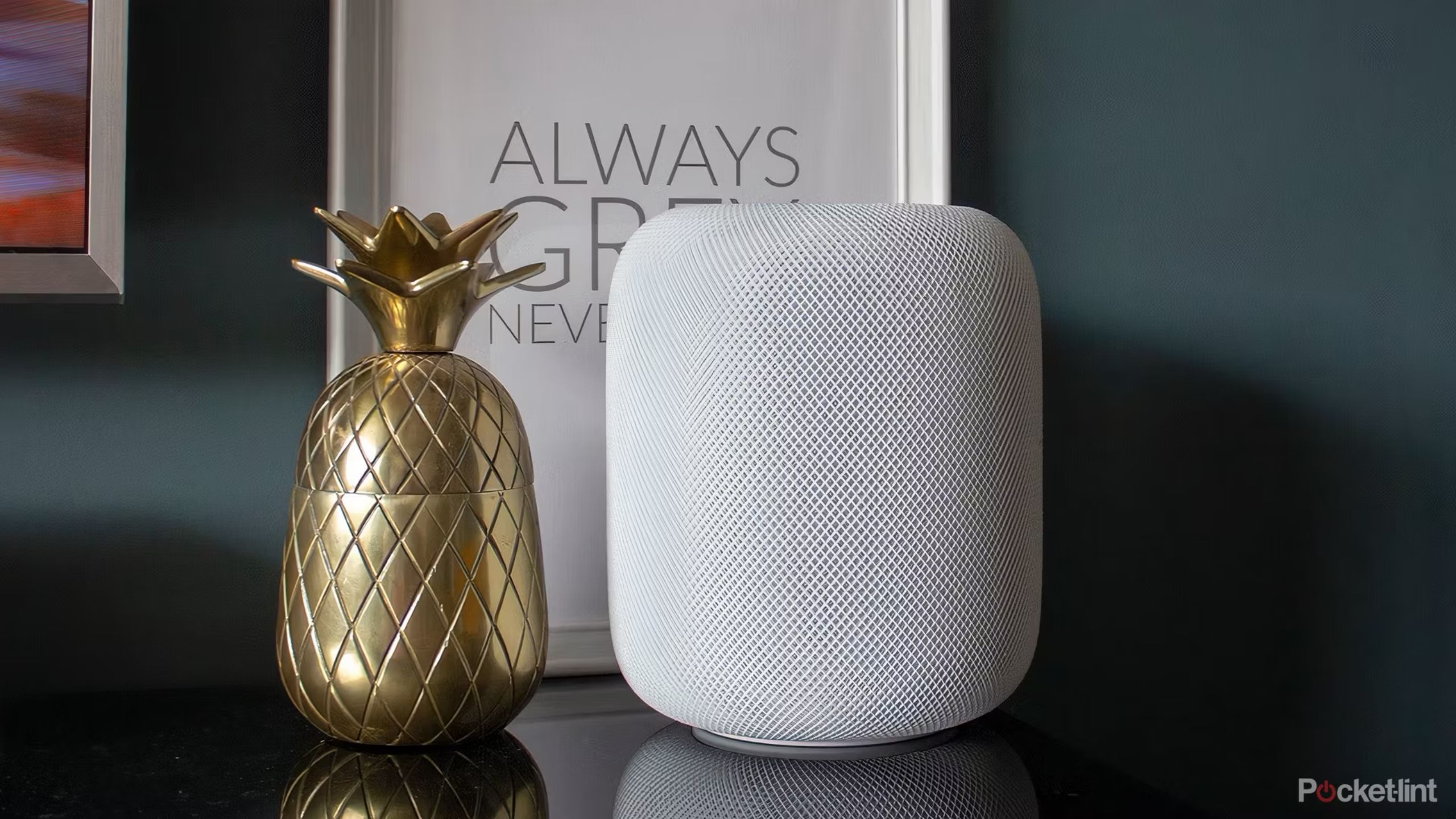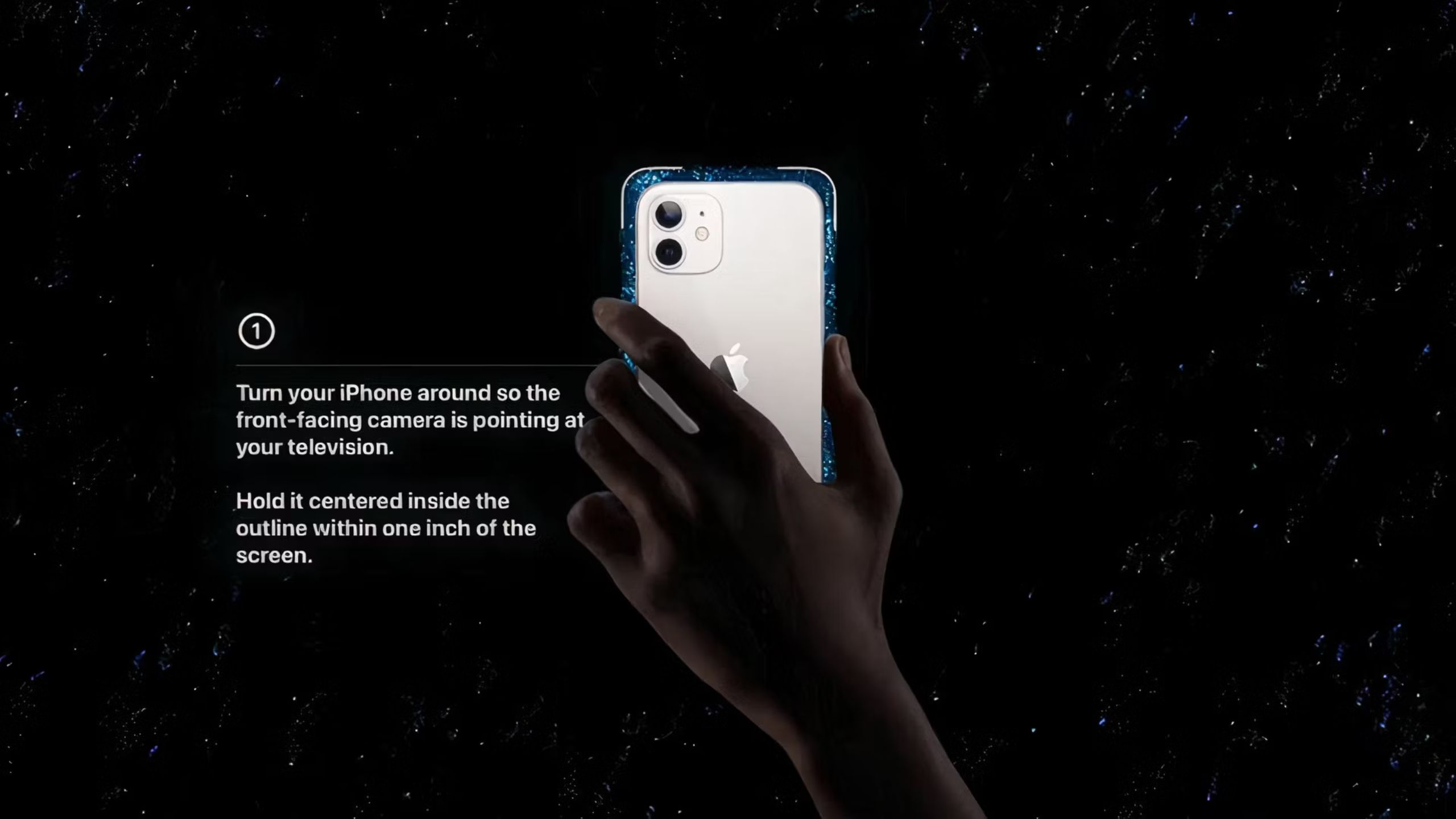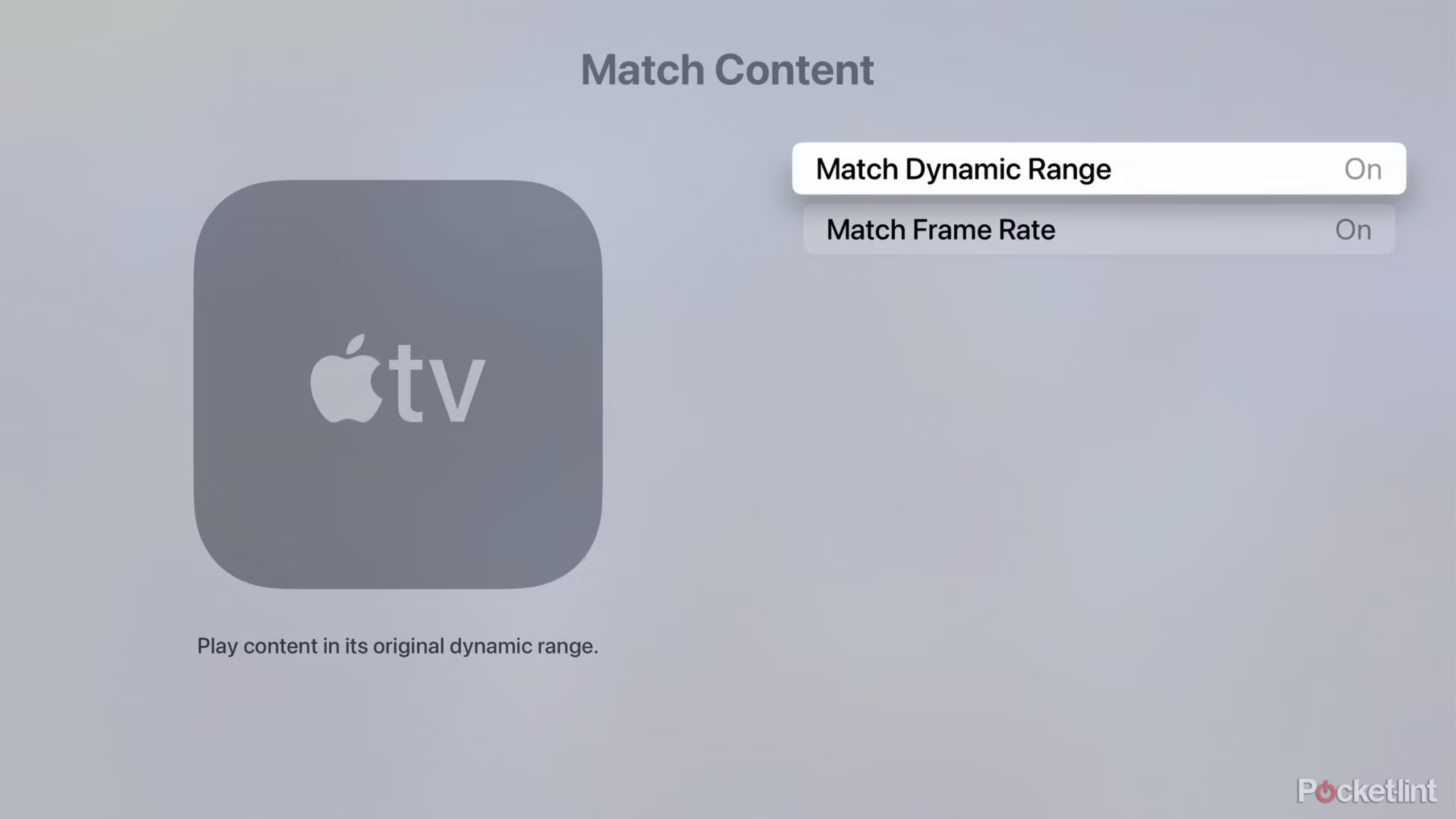Key Takeaways
- You can use your HomePods as TV speakers seamlessly.
- Keep your viewing history separate and get your own Up Next queue with tvOS profiles.
- Use your iPhone with Face ID for quick TV color calibration or fallback on manual methods for precision.
Like many tech companies, Apple likes to imagine its products are easy to use, but you’ll have to figure out many key features on your own. There’s some plausible hope for that with an Apple TV 4K — it is, after all, just a media streamer — but in practice, there’s plenty you might not be aware of, especially if you’re normally outside the Apple ecosystem. With things like when to upgrade your Apple TV and how to use your iPhone as a remote among other features, the company doesn’t give you much guidance past the initial setup.
Whether you’ve owned an Apple TV for years or you’re plugging one in for the first time, we’ve got several tips here that may be news to you. Maybe one day Apple will provide more comprehensive guides for newcomers. Until then, read on.
4 ways to get Apple TV+ for free
Some are simple sign-ups, but others are temporary or will cost you in other ways.
1 Using HomePods for wireless audio and voice control
Seamless home theater — if you can afford it
Perhaps not too surprisingly, Apple makes it dead simple to use HomePods as TV speakers if you have an Apple TV. Once you’ve added your HomePod(s) to the same room as your Apple TV in HomeKit, the latter device should ask if you want to switch default audio outputs. Even if it doesn’t, you can later go into your Apple TV’s settings in the Apple Home app on your iPhone or iPad, then tap Default Audio Output.
While you can use a single HomePod if that’s all you’ve got, it’s best to buy a pair for stereo effects. In fact, you can’t use any more than two, and if you want simulated surround sound (including Dolby Atmos), you’ll have to buy a pair of high-end 2nd-generation HomePods rather than Minis.
I use commands like “Siri, open YouTube,” “Siri, rewind 30 seconds,” or “Siri, turn off the TV” every day.
This arrangement isn’t always flawless — Wi-Fi router updates may force you to power-cycle your HomePods, for instance — and strictly speaking, you can probably get equal or better soundbars for the same price. But it makes for a slick setup, and you can sometimes save some hassle by talking to your HomePods instead of picking up the remote. In my own home, I use commands like “Siri, open YouTube,” “Siri, rewind 30 seconds,” or “Siri, turn off the TV” every day.

How I create the perfect summer outdoor movie night
From projector to the content, there is plenty to consider for the optimal outdoor viewing experience.
2 Multiple user profiles
Make your history your own
Multiple tvOS profiles aren’t always necessary, since a lot of couples and families tend to share the same service logins. They’re sometimes required to access separate Apple purchases and subscriptions, however, and if nothing else, it’s often nice to get your own Up Next queue. Someone who enjoys Aliens or Twin Peaks probably doesn’t want to sift through their kids’ Bluey episodes first.
To get started with profiles, hold down the TV button on your Siri Remote, then select the Profiles tab. If you’ve already set up multiple Apple IDs in your household, you can switch this way, or select Add User if a person doesn’t appear. If you’ve got voice recognition set up for your Apple ID (via another device), you can say “Siri, switch to my profile” at any time.

Every new show coming to Apple TV+ in 2024
Apple TV+ will have new original content every week in 2024, headlined by series featuring some of the biggest stars in Hollywood.
3 Using an iPhone for color calibration
Quick and easy
Apple
To ensure colors look correct on your TV, particularly for HDR modes like Dolby Vision, it’s wise to do some sort of calibration. The easiest option involves an iPhone with Face ID — you’ll be asked to position your iPhone in front of your TV, and the rest should happen automatically. If you don’t have a compatible iPhone, or you’re chasing maximum precision, you can always fall back on color bars and your TV’s integrated menus, but that feels downright archaic. The iPhone-based calibration is triggered by going to Settings > Video and Audio > Calbration > Color Balance.

The next Apple TV could arrive with Kinect-like gesture controls
Did the Apple Vision Pro usher in a new gesture-control era? Do we even need that for Apple TV?
4 Forcing frame rates, resolutions, and HDR modes
Match a director’s intent
By default, tvOS attempts to play video in the “best available” frame rate, resolution, and HDR mode, as dictated by your TV and the HDMI port your Apple TV is connected to. This can sometimes lead to strange results though, in which case you can force a particular combination by going to Settings > Video and Audio > Format. Even better in most circumstances is going to Settings > Video and Audio > Match Content and choosing Match Dynamic Range and/or Match Frame Rate, either of which will adjust related settings on the fly based on content’s metadata.

11 time-saving Apple TV tricks
From secret menus to easy scroll options, movie night with an Apple TV just got even better.
5 Using an Xbox or PlayStation controller for games
Another console home
Microsoft / Pocket-lint
The Apple TV hasn’t quite taken off as a game console the way Apple might’ve once envisioned. But there are still games worth playing in the App Store, like Inside or Cozy Grove, and some of those are best played with a Bluetooth gamepad. You can pair any recent Xbox or PlayStation controller — or a suitable clone — by putting it into pairing mode, then navigating to Settings > Remotes and Devices > Bluetooth and choosing your controller when it appears.
Be aware that while you can normally connect up to four Bluetooth gamepads, the limit shrinks to just one if you’ve also got Bluetooth audio going. Also, you’ll probably want to buy controllers specifically for your Apple TV, since it’s a pain to repeat the pairing process every time you want to switch to or from a console.

9 signs you should upgrade your Apple TV
Whether your Apple TV is suffering from serious buffering or you’re still watching in HD, here are some telling signs to upgrade.
FAQ
Q: Which Apple TV should I get?
Most people should be just fine with the 64GB Wi-Fi model. It gets the job done, and it’s hard to get anywhere near the 64GB limit if you’re just streaming music and video.
The 128GB Wi-Fi + Ethernet model makes sense if you plan to play a lot of games, or you want a wired Ethernet connection for maximum reliability. It’s also the only model with a Thread radio, which can help connect compatible smart home accessories to HomeKit, such as bulbs and plugs.
Trending Products

Cooler Master MasterBox Q300L Micro-ATX Tower with Magnetic Design Dust Filter, Transparent Acrylic Side Panel, Adjustable I/O & Fully Ventilated Airflow, Black (MCB-Q300L-KANN-S00)

ASUS TUF Gaming GT301 ZAKU II Edition ATX mid-Tower Compact case with Tempered Glass Side Panel, Honeycomb Front Panel, 120mm Aura Addressable RGB Fan, Headphone Hanger,360mm Radiator, Gundam Edition

ASUS TUF Gaming GT501 Mid-Tower Computer Case for up to EATX Motherboards with USB 3.0 Front Panel Cases GT501/GRY/WITH Handle

be quiet! Pure Base 500DX ATX Mid Tower PC case | ARGB | 3 Pre-Installed Pure Wings 2 Fans | Tempered Glass Window | Black | BGW37

ASUS ROG Strix Helios GX601 White Edition RGB Mid-Tower Computer Case for ATX/EATX Motherboards with tempered glass, aluminum frame, GPU braces, 420mm radiator support and Aura Sync